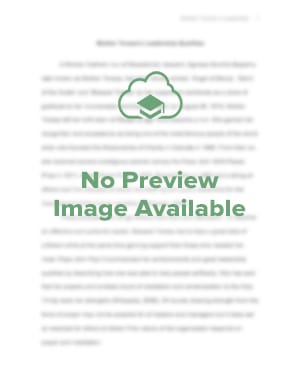StudentShare


Our website is a unique platform where students can share their papers in a matter of giving an example of the work to be done. If you find papers
matching your topic, you may use them only as an example of work. This is 100% legal. You may not submit downloaded papers as your own, that is cheating. Also you
should remember, that this work was alredy submitted once by a student who originally wrote it.
Login
Create an Account
The service is 100% legal
- Home
- Free Samples
- Premium Essays
- Editing Services
- Extra Tools
- Essay Writing Help
- About Us
✕
- Studentshare
- Subjects
- Management
- Office Ergonomic Work Station
Free
Office Ergonomic Work Station - Assignment Example
Summary
…
Download full paper File format: .doc, available for editing
GRAB THE BEST PAPER92.5% of users find it useful
- Subject: Management
- Type: Assignment
- Level: Undergraduate
- Pages: 5 (1250 words)
- Downloads: 1
Extract of sample "Office Ergonomic Work Station"
Office Ergonomic Work Station Assessment
Name:
Institution:
Table of Contents
Introduction 3
Findings 3
Awkward Postures 4
Contact Stress 4
Symptoms 5
Recommendation 5
Provision of Headset for the Telephone 5
Provision of a large overall workstation and a separate computer station to support the equipment and computers 5
Removal of the Center Drawer and Clearance of the space beneath the Desk 6
Provision of a Stool 6
Redesigning of the Working area 6
Conclusion 8
References 9
APPENDIX 10
Introduction
Ergonomics involves designing work environment to enhance safety and efficiency of those handling various tasks in an organization (Archer et al., 2015). Effective ergonomics reduces or eliminates injuries and discomfort thus leading to an increase in productivity and job satisfaction (Archer et al., 2015). This assessment used a checklist which was designed to help in identifying office based tasks or jobs having design related hazards that may lead to decline in performance, increase the risk of musculoskeletal discomfort or pain and increase an organizational operational costs.
Findings
Workers in the library arrange books on shelve (Photo 2 below), use computers to make entries concerning borrowed books and returned books. Sometimes they also communicate using the telephones. Generally they are responsible for managing library data which comprises of users data and data relating to books and various articles. Workers at various stations spend most of the time using their computers.
A clear look at their workstations shows that the design of the desk they use cannot accommodate all the reference materials, computer and other records. The monitor can only be placed off the center since the depth of the desk only allows for the off the center placement. Therefore, workers on various workstations usually twist their neck so they view the monitor.
The study found out that the environmental condition that is noise, temperature and light was adequate. The study however singled out various ergonomic risks. Some of the ergonomic risks identified include repetitive movement, unsuitable postures, inappropriate twisting and bending movements, contact stress and static workstations. The main ergonomic stresses in the work environment especially on the administrative area in the library comprises of the contact stress and the awkward postures. The frequency of the exposure and the combination of contact stress and awkward posture exposes the employees to the risks of work related musculoskeletal disorder. Employees in this organization work at a higher pace and they are not in a position to control their work environment.
Workers in the organization use computers which has their CPU stored beneath the desk. Storage of CPU beneath the desks reduces the space for leg clearance, hence making workers to position their knees outside the leg area of the desk (Photo 1 below). Workers are also seen to be twisting their torsos most of the time since the space for the leg is reduced be placing the CPU beneath the desk 9Photo 1 below). Workers put their knee outside the leg area or twist their torsos so they can put their body next to the desk and be able to reach the mouse and the keyboard.
Employees of the organization are seen resting their arms at the edge of the typing desk since their working station does not allow for a wrist posture that is neutral. According to CCH (2007), the lack of a neutral wrist posture may lead to a contact stress.
Awkward Postures
While looking at the workstation the most important aspect to consider is someone’s posture (Kroemer, 2008). Employees in this organization spend most of their time with the torso or neck twisted. According to Kroemer (2008), twisting of torso or necks are examples of awkward postures that employees that employees experience while performing their duties. Performing tasks repeatedly in such positions leads to musculoskeletal disorders or risks such as stress on the spinal discs or stress on the joints.
Contact Stress
Contact stress in this organization is due to the workstation design. Employees working in various workstations rest their forearms and palms on the edge of a sharp desk. According to Bridger (2009), continuous exposure to contact stress may lead to work related musculoskeletal disorder due to reduction in the nerve conduction and irritation of tendon.
Symptoms
The employees reported some of the musculoskeletal disorders, for instance, pain around the neck, back and shoulder.
Recommendation
Provision of Headset for the Telephone
Employees in the organization sometimes use the computer and the telephone at the same time. Due to this, they tilt their head towards one side at while elevating the shoulder to pick and hold the phone between the ear and the shoulder. This creates an awkward posture causing fatigue in the muscles. Therefore, it is advisable employees use headphones to avoid elevating their shoulder (Kroemer, 2008).
Provision of a large overall workstation and a separate computer station to support the equipment and computers
A well designed computer workstation should have an adjustable desk to allow positioning of the keyboard at the height of the workers elbow when seated (Stevenson, 2006). Adjusting of the module furniture should be done to facilitate accommodation of a large proportion of the employees (Stevenson, 2006). To accommodate workstation equipment such as monitor, materials and telephone, the station should be made large and adequate (Stevenson, 2006).
Adjustable features enable workers to change their postures during working hours from standing to sitting and from sitting to standing (Kroemer, 2008). Ability to change postures helps in reducing fatigue since it allows the back muscles to rest when one stands and legs muscles to rest when one gets seated (Stevenson, 2006).
Removal of the Center Drawer and Clearance of the space beneath the Desk
Storage of CPU beneath the desks reduces the space for leg clearance, hence making workers to position their knees outside the leg area of the desk (Marras, 2006). Workers are also seen to be twisting their torsos most of the time since the space for the leg is reduced be placing the CPU beneath the desk. Workers put their knee outside the leg area or twist their torsos so they can put their body next to the desk and be able to reach the mouse and the keyboard. Removal of the center drawer and clearance of the space beneath the desk will enable workers to avoid twisting their legs and be able to seat comfortably (Marras, 2006). The organization also should avail small task chairs so workers can be able to position themselves very close to the edge of the desk (Marras, 2006). In addition, a monitor arm should be provided to the employees so they avoid bending forward or twisting their torsos. A monitor arm will enable them place their monitor directly on the keyboard front (Marras, 2006). The organization can also consider providing flat screens.
Provision of a Stool
Employees arranging books on the shelves were seen straining to reach the top shelves or bending to shelve below in order to arrange books (Photo 2 below). This makes them feel pain on their back (Stevenson, 2006). The organization should therefore provide these employees with a looking step stool so they can use to reach the top shelves and stools having backrest so they can reach the bottom shelves comfortably (SIA, 2015). This will help reduce discomfort that leads to back pain (SWA, 2015).
Redesigning of the Working area
The workstations do not offer enough space for the movement of the legs and arms of the people working in the library (Photo 1 below). The organization can therefore consider redesigning various working stations so as to accommodate and offer comfort to all the employee’s body parts (COD, 2015). For instance they can consider a semi-circle workstation or provide desks that can be used from both sides (CCPS, 2007).
Photo 1: Using a Computer
Photo 2: Arranging books on the shelves
Conclusion
Effective ergonomics reduces or eliminates injuries and discomfort thus leading to an increase in productivity and job satisfaction. As discussed above, adoption of administrative controls consisting of the policies and work practices designed to reduce or eliminate work related musculoskeletal disorders’ exposure is important. An organization should usually change their schedule and the way work is assigned. Administrative controls are very important since they reduce employee’s exposure to ergonomic stress thus eliminating or reducing work related musculoskeletal disorders in an organization.
References
Archer, R., Borthwick, K., Travers, M., and Ruschena, L. (2015). WHS: A management guide (4th ed.). South Melbourne, Victoria: Cengage Learning Australia.
Bridger, R. S. (2009). Introduction to Ergonomics (3rd ed.). Boca Raton, FL: CRC Press.
CCH Australia Limited. (2007). Master OHS and environment guide 2007. North Ryde, N.S.W: CCH Australia Ltd
CCPS, (2007). Human Factors Methods for Improving Performance in the Process Industries. Hoboken: John Wiley & Sons
Code of Practice: Hazardous Manual Tasks, Available at www.safeworkaustralia.gov.au, retrieved on August, 2015
Human Factors and Ergonomics Society of Australia (www.ergonomics.org.au) retrieved on August, 2015
International Ergonomics Association (www.iea.cc) retrieved on August, 2015
International Labour Organisation (www.ilo.org) retrieved on August, 2015
Kroemer, K. H. E. (2008). Fitting the human: introduction to ergonomics (6th ed.). Boca Raton, FL: Taylor & Francis.
Marras, W. S. (2006). Fundamentals and assessment tools for occupational ergonomics [electronic resource]. Hoboken: CRC Press.
Safe Work Australia (www.safeworkaustralia.gov.au) retrieved on August, 2015
Safety Institute of Australia (www.sia.org.au) retrieved on August, 2015
Stevenson, M. G. (2006). Safety by design (2nd ed). Balgowlah, NSW Australia: Mike Stevenson Ergonomics.
APPENDIX
Unless specified, a “No” answer indicates that a situation / hazard exists that should be investigated further and/or corrected.
Computer Equipment Set-up
Chair:
Yes
No
Corrective Options
Potential steps to reduce or eliminate
the risk associated with the MSD
hazard.
1. Is the chair equipped with the
If not and the following corrective options
recommended adjustable design
are not adequate, consider a new chair.
features?
1.1. Does the chair have adequate,
Place a rolled up towel or attach a
adjustable lumbar support?
removable back support cushion to
existing back support.
1.2. Is the seat pan well-designed (cushion,
Choose a chair with 2-3 fingers width
support, water fall front edge,
between front edge of chair and back of
adjustable depth / not too deep, etc.)?
knees.
Attach a removable back support cushion
to existing backrest to shorten seat pan.
Choose a chair with a gently curved front
edge on seat pan.
1.3. Can the chair’s seat be adjusted in
Raise/lower chair to allow feet to rest
height so the employee can sit
comfortably fl at on floor.
comfortably?
Use footrest if keyboard/desk height
requires an elevated chair.
1.4. Are the casters appropriate for the floor
Change the casters to appropriate type
surface?
(rubber for wooden or concrete surface
and hard plastic for carpeted surface).
If a carpeted surface and it is difficult to
roll the chair’s casters, lay down an acrylic
mat to reduce friction.
1.5. Are the armrests well designed (not too
If armrests are too low/too high:
long, padded, adjustable for height
Add padding to bring them up to a
and width, etc.)?
comfortable level.
Only use the armrest during short pauses
from typing.
Replace with armrests that can be
adjusted to the correct height.
If armrests are too wide:
Adjust to bring them closer together.
Replace seat pan on chair with a narrower
one.
Replace with width-adjustable armrests.
2. Does the employee know how to adjust
Review the chair’s adjustability features
the chair for optimal fit / comfort?
with the employee and ensure they can
demonstrate how to adjust their chair.
Look for an instruction booklet or look to
the manufacturer’s website for assistance.
Corrective Options
Keyboard:
Yes
No
Potential steps to reduce or eliminate
the risk associated with the MSD
hazard.
1. Is the letter ‘H” on the keyboard aligned
X×X
Reposition the keyboard and/or monitor to
with the centre of the monitor?
achieve this positioning.
Adjust seat height so that keyboard and
X
mouse are at elbow height.
Raise or lower adjustable work surfaces in
systems furniture so that they are just
below seated elbow height.
2. Is the keyboard positioned so that the
X
Place keyboard and mouse on articulating
employee’s wrists are straight (not bent
keyboard tray and adjust tray height and
up / down/to the side) while using the
tilt until wrists are straight.
keyboard?
Retract keyboard feet.
Support arms on armrest when keying or
mousing.
Use an appropriately sized keyboard (e.g.
external keyboard if laptop is used
regularly on desk).
3. Is the keyboard appropriate for the work
Determine what keyboard features are
X
requires and replace existing keyboard
being performed?
with an appropriate keyboard.
4. Are all the keys on the keyboard working
X
Get a new keyboard.
as they should?
Corrective Options
Mouse / Pointing Device:
Yes
No
Potential steps to reduce or eliminate
the risk associated with the MSD
hazard.
Place mouse/input device beside
keyboard at same height.
1. Is the mouse located close to the
X
Use a mouse bridge (i.e. a hard surface
that is placed over number pad on
employee (so the elbow is close to the
keyboard).
body and the hand is as close as
Ensure adequate space on either the
possible to the body mid-line)?
desk top or a keyboard tray for input
devices.
Purchase a shorter keyboard or a
keyboard with number pad on left side
2. Can the employee place the mouse on
X
Purchase a keyboard and mouse platform
his/her preferred side?
that permits this positioning.
Adjust seat height so that keyboard and
mouse are at elbow height.
Raise or lower adjustable work surfaces in
systems furniture so that they are just
3. Can the employee use the mouse while
X
below seated elbow height.
Place keyboard and mouse on articulating
keeping the wrist straight (not bent up /
tray and adjust tray height and tilt until
down/to the side)?
wrists are straight.
Support arms on armrest when keying or
mousing.
Use a mouse that fits the employees’
hand size and/or places wrist in a more
3
Corrective Options
Mouse / Pointing Device:
Yes
No
Potential steps to reduce or eliminate
the risk associated with the MSD
hazard.
natural, straight posture.
X
Try increasing mouse speed and
4. Is there enough space for comfortable
×
enlarging pointer.
mouse use?
Get a wider keyboard platform or a shorter
keyboard.
Corrective Options
Keyboard Surface:
Yes
No
Potential steps to reduce or eliminate
the risk associated with the MSD
hazard.
Adjust seat height so that keyboard and
mouse are at elbow height and use a
1.
Is the surface on which the keyboard sits
footrest if necessary.
X
Raise or lower adjustable work surfaces in
at an optimal height for keyboarding
systems furniture so that they are just
(e.g. about 2.5 cm (1”) below optimal
below seated elbow height.
seated elbow height)?
Place keyboard and mouse on articulating
keyboard tray and adjust tray height and
tilt until wrists are straight.
2. Does the surface provide a solid and
If the fasteners for the support or support
stable support for the keyboard when
X
surface are loose, have them tightened.
keying tasks are being performed?
3. Is there adequate space for both the
Try increasing mouse speed and
enlarging pointer.
keyboard and the mouse on the same
X
Get a wider keyboard platform or a shorter
surface, at the same height?
keyboard.
If not, ensure seat height can be adjusted
4.
Is the keyboard surface adjustable?
X
so that keyboard and mouse sit just below
elbow height and use a footrest if the
employee is no longer seated comfortably.
If Yes, how is it adjustable:
If not, ensure seat height can be adjusted
- height?
so that keyboard and mouse sit just below
elbow height and use a footrest if the
employee is no longer seated comfortably.
If platform cannot slide all the way under
- sliding in and out?
the work surface, have the sliding track
reinstalled further back or purchase a
shorter adjustable arm.
- angle (flat, ± tilt)?
Use the feet on the back of the keyboard
to make the keyboarding surface flat.
If the employee does not drop their wrists
when typing, then no corrective options
5. Does the keyboard surface have a well-
X
required.
If the employee does drop their wrists to
designed palm rest?
the work surface or work surface edge,
roll up a towel and place it in front of
keyboard
4
Office Ergonomics Hazard Identification Checklist
Corrective Options
Work Postures (seated):
Yes
No
Potential steps to reduce or eliminate
the risk associated with the MSD
hazard.
1. Can the employee adopt a neutral work
X
posture when seated?
Raise/lower chair to allow feet to rest
- feet resting firmly and flat on the floor
comfortably flat on floor.
X
Use footrest if keyboard/desk height
requires an elevated chair.
- knees slightly lower than hips
Adjust chair height so that feet remain flat
X
on floor or footrest but thighs are also
parallel to floor.
Arrange workstation to allow proper back
support. (i.e. position keyboard closer to
employee, bring monitor closer to
- sitting with back pressed firmly up
X
employee).
Remove or lower arm rests which may
against backrest
prevent sitting back fully due to contact
with front of desk or keyboard tray.
Replace the seat pan if it’s too long and
doesn’t allow for sitting back fully in chair.
Use a footrest if employees’ heals come
- sitting in a slightly reclined posture
X
off the floor when reclining chair
Adjust seat pan angle and/or backrest
while working
angle to allow reclining and adjust position
of keyboard and mouse (i.e. bring closer
or lower if on adjustable platform).
Choose a chair with 2-3 fingers width
between front edge of chair and back of
- visible space between front edge of
X
knees
Attach a removable back support cushion
seat pan and the back of the knee
to existing backrest to shorten seat pan.
Choose a chair with a gently curved front
edge on seat pan.
Raise/lower monitor so that eyes are in
line with top line of monitor. Monitor may
need to be lowered for bifocal wearers if
- head/neck relaxed, upright and chin
they look at the monitor through the
bottom of their lenses.
‘in’
If using a number of paper documents
with computer, use document holder that
sits between the employee and the
monitor.
Adjust seat height so that keyboard and
mouse are at elbow height and use a
footrest if necessary.
- elbows bent at about 90 degrees
X
Raise or lower adjustable work surfaces in
systems furniture so that they are just
below seated elbow height.
Place keyboard and mouse on articulating
keyboard tray and adjust tray height and
tilt until wrists are striaight.
- wrists straight while working
X
Adjust seat height so that keyboard and
mouse are at elbow height.
5
Office Ergonomics Hazard Identification Checklist
Corrective Options
Work Postures (seated):
Yes
No
Potential steps to reduce or eliminate
the risk associated with the MSD
hazard.
Raise or lower adjustable work surfaces in
systems furniture so that they are just
below seated elbow height.
Place keyboard and mouse on articulating
keyboard tray and adjust tray height and
tilt until wrists are straight.
Retract keyboard feet.
Support arms on armrest when keying or
mousing.
Use an appropriately sized keyboard (e.g.
external keyboard if laptop is used
regularly on desk).
Support arms on armrest when keying or
mousing.
Use a mouse that fits the employees’
hand size and/or places wrist in a more
natural, straight posture.
Adjust armrests down to below elbow
- Upper arms hanging relaxed at the
X
height to allow upper arms to hang
side of the body
comfortably
Use a wider, “split” keyboard
Workstation Equipment / Design:
Corrective Options
Work Surface / Equipment Layout:
Yes
No
Potential steps to reduce or eliminate
the risk associated with the MSD
hazard.
1. Is the height of the work surface
Raise the seat and use a footrest.
X
If using adjustable systems furniture,
appropriate for paper-work (e.g. approx
adjust the work surfaces down or up to
5 cm (2”) above optimal seated elbow
achieve this positioning.
height)?
Use a slanted writing surface.
X
Determine if less important and less
2. Is there adequate work surface space for
frequently used items are cluttering up the
work surface and create space by storing
all required equipment (phone,
them elsewhere.
calculator, computer equipment, etc.)?
If keyboard and mouse are on the work
surface, install a platform to create more
work surface space.
3. Is there adequate space for non-
If a set of drawers are present, can they
computer work (reading, paper work,
X
be removed and their contents stored
etc.)?
elsewhere?
4. Is there adequate space for required
X
Can a separate table located nearby be
reference documents, drawings, etc.?
used?
5. Can the employee easily reach the
Move the telephone closer to the
X
employee.
telephone when sitting at all main work
Encourage the employee to stand up
areas?
when answering the telephone.
6
Office Ergonomics Hazard Identification Checklist
Corrective Options
Work Surface / Equipment Layout:
Yes
No
Potential steps to reduce or eliminate
the risk associated with the MSD
hazard.
If using an adjustable keyboard platform,
6. Can reference documents/papers be
try to position documents between back
X
edge of platform and edge of work
placed in line with the monitor and
surface.
angled up towards the employees face?
Use an in-line document holder that does
not block the monitor.
Corrective Options
Leg & Knee Room / Movement:
Yes
No
Potential steps to reduce or eliminate
the risk associated with the MSD
hazard.
1. Is there adequate leg and foot space
Remove materials underneath desk.
X
Install keyboard tray to increase distance
under the work surface?
between monitor and desktop and provide
more leg room.
2. Is the space under the work surface free
X
Remove clutter from underneath desk.
of clutter (boxes, papers, shoes, etc.)?
3. Is there adequate space for the knees,
Remove any obstructions such as
to allow for movement and comfortable
X
drawers that restrict knee space.
sitting?
4. Can the employee move from one area
Purchase a keyboard support with a
of the workstation to another easily (e.g.
X
slimmer profile if current equipment is
no under-the-work-surface obstructions
hitting thighs.
such as work surface supports, etc.)?
Remove any drawers that are in the way.
Corrective Options
Monitor:
Yes
No
Potential steps to reduce or eliminate
the risk associated with the MSD
hazard.
1. Is the monitor positioned directly in front
X
Position monitor directly in front of
of the employee?
employee so that the letter ‘H” on the
keyboard is aligned with the centre of the
monitor.
2. Is the screen positioned so the
X
Raise/lower monitor so that eyes are in
employee can just see over the top of
proper positioning. Monitor may need to
the screen while sitting in a relaxed,
be lowered further and/or pushed further
upright posture?
back and text increased in size for bifocal
wearers if they look at the monitor through
the bottom of their lenses
3. Is the screen angled up towards the
X
Angle the screen upwards.
employee’s face?
4. Is the screen free of obvious glare and
Prevent source of glare from reaching
reflections?
monitor, (i.e. use opaque vertical blinds,
X
use glare screens).
Place monitor at right angles to windows.
Use an LCD monitor.
5. Is the screen positioned so that the
X
Bring the monitor closer to the employee.
employee can easily see / read the
In your display’s properties under the
information / icons on the screen?
7
Office Ergonomics Hazard Identification Checklist
Corrective Options
Monitor:
Yes
No
Potential steps to reduce or eliminate
the risk associated with the MSD
hazard.
folder tab, Increase the
font size to large or extra large.
In your display’s properties under the
folder tab,
button, folder tab, increase the
DPI to 120.
Corrective Options
Work Environment Issues:
Yes
No
Potential steps to reduce or eliminate
the risk associated with the MSD
hazard.
Lighting
1. Is the level of lighting considered
Use appropriate task lighting.
X
Reduce the amount of light in work area,
adequate?
especially from ceiling-mounted light
fixtures.
Prevent source of glare from reaching
2. Is the monitor positioned to minimize
X
monitor, (i.e. use opaque vertical blinds,
use glare screens).
glare?
Place monitor at right angles to windows.
Use LCD monitors.
3. Is monitor’s screen free from glare?
X
If No, is the glare from:
- overhead lighting?
Reduce the amount of light in work area,
especially from ceiling-mounted light
fixtures and use task lighting.
Prevent source of glare from reaching
monitor, (i.e. use opaque vertical blinds,
- windows?
use glare screens).
Place monitor at right angles to windows.
Use LCD monitors.
- reflected light (off walls, mirrors,
Remove mirrors and cover up areas of
etc.)?
high reflectance.
4. Are reference materials (documents,
X
Reposition light sources if possible to
forms, binders etc.) free from glare?
avoid reflections.
5. Can the employee control the
Remove some light bulbs.
illumination level in their work area?
X
Use appropriate task lighting.
6. Are employees able to control the
Install opaque vertical blinds.
Use a glare screen on monitor.
amount of light entering in through
X
Orientate workstation so that computer
windows?
workstation is at 90° to windows.
If Yes,
-are blinds vertical rather than
Install opaque vertical blinds.
horizontal?
X
-Can employees individually
Elongate blind controls if required and if
control blinds for windows
X
possible
in/near their work area?
8
Office Ergonomics Hazard Identification Checklist
Corrective Options
Work Environment Issues:
Yes
No
Potential steps to reduce or eliminate
the risk associated with the MSD
hazard.
Lighting
7.
Is there appropriate and adequate task
Use appropriate task lighting
lighting?
Temperature and Humidity
1.
Does the employee feel that the work
Raise/lower temperature to individual
area temperature is comfortable (not too
comfort.
hot or too cold)?
2.
Does the employee have any control of
Wear more/less warm clothing.
the work area temperature?
Use individual heaters where appropriate.
3.
Does the employee feel the area
humidity (air dryness) is kept at a
comfortable level (especially in the
winter)?
Corrective Options
Work Organization/Task Issues:
Yes
No
Potential steps to reduce or eliminate
the risk associated with the MSD
hazard.
1.
Does the employee do a variety of tasks
X
Discuss the possibility of increasing task
during a work day?
variety with the employer and employee.
2.
Is the employee able to vary their
Optimize the workstation and equipment
posture when they do different tasks
X
to allow for postural variation.
during a work day?
3.
Does the employee take regularly
Encourage employee to take breaks.
scheduled breaks?
X
4.
Is the employee able to take a 5 minute
If not, encourage employee to recline in
break away from keyboarding at least
X
their chair and put their feet up instead.
once an hour (e.g. to stand up / move
about)?
5.
If the employee is required to talk on the
X
Use phone’s speaker function if
phone while also making notes, or
appropriate and available.
accessing information from the computer
for 2 hours or more/day cumulatively, is
a phone headset provided?
X
If using an adjustable keyboard platform,
6.
Is an in-line document holder provided
try to position documents between back
edge of platform and edge of work
for data entry tasks?
surface.
Use an in-line document holder that does
not block the monitor.
7.
If non-standard documents (large
Use an appropriate in-line document
books/folders, small invoices, etc.) are
X
holder that is the right size for the
used for data entry, is the document
documents.
holder able to support these documents?
For these issues, a “Yes” answer indicates that concerns exist that should be addressed or investigated further.
9
Office Ergonomics Hazard Identification Checklist
Corrective Options
Other Issues:
Yes
No
Potential steps to reduce or eliminate
the risk associated with the MSD
hazard.
1. Does this employee have any special
needs due to
X
-
unusual task demands?
X
-
reduced physical capabilities?
-on-going pain / discomfort?
X
-previous accident / injury?
X
If possible, break these lifting tasks up
into several, less frequent tasks.
2. Does the employee do any heavy lifting
If carrying heavy boxes is required,
ensure a cart is available for transport.
during the work day (boxes of paper,
X
Try to design the task so that heavy items
etc.)?
are stored between the knuckles and the
chest.
Make sure objects do not exceed 35 lbs.
3. Does the employee have to reach or
Attempt to have items stored in more
twist to get at frequently use items
X
convenient locations.
(stapler, phone, binders from shelves,
files from drawers, etc.)?
Determine cause of awkward posture and
4. Does the employee perform job tasks
X
try to eliminate source (eg. remove
drawers that decrease leg space, place
which, due to the design / layout of their
keyboard and mouse on work surface if
workstation, require them to adopt an
keyboard/mouse platform, when pulled
awkward posture?
out, causes reaching to access other
items.
5. Does this employee experience any
Get employee to document their
discomfort symptoms and what they
significant discomfort or pain which they
X
believe is contributing to the discomfort or
attribute to their work task or workstation
pain and what they would do to improve
design/layout?
the situation.
Read
More
CHECK THESE SAMPLES OF Office Ergonomic Work Station
Construction Health and Safety: The Crossrail Project
Preparatory work for the project took place in 2009.... However, the construction works begun in 2010 while tunneling work begun in 2011.... The whole work is expected to end in 2017 and be opened in 2018 because of the review.... Project's Major Client and their work One of major clients of the Crossrail project is the Crossrail Ltd sponsored by Cross London Rail Links, which is a joint venture company formed by the Transport for London and the Strategic Rail Authority (SRA)....
4 Pages
(1000 words)
Essay
A Critical Evaluation of Central Government Urban Regeneration Policies since the 1980s in Docklands, London
s for commercial rent (less than 5 pounds for every square foot of office space), when compared to other parts of the London city, such as the west end (around 12 pounds per square foot of office space) (Brownill 1990).... This was despite the fact that Docklands had limited office space....
13 Pages
(3250 words)
Term Paper
Characteristics of a Qualified Policeman
Small-size police cars are deployed at many police boxes and residential police boxes for use in patrols and trips to and from the police station.... Upon receiving a command, the police station dispatches officers from the nearest police box or sends patrol cars to the scene.... Officers who have arrived at the scene report on the situation to the police station and the communications command center.... With a serious crime, accident, or other incidents, the case is handed over to specialized police officers dispatched from the police station or headquarters....
8 Pages
(2000 words)
Essay
The Development of Television News and Broadcast Environment
he very first public broadcasting station was called National Educational Television (NET), which up to now produces the popular children program 'Sesame Street.... he sample of interviewees from the television news industry consisted of 10 individuals, divided equally between those working for privately owned channels and those working for RTHK, the sole public broadcasting station in Hong Kong....
7 Pages
(1750 words)
Essay
Assessment of Office Worker
avid is one of the most outstanding call centre agents who are currently As part of his main responsibility at work, David spends most of his time answering customer queries through phone calls.... Since Tom has been absent from work, David has no choice but to accept the additional work load.... hronic pain associated with the upper limbs could significantly affect a person's work performances, mood, sleeping habits and social relationship with other people....
14 Pages
(3500 words)
Essay
Physical Security Designing in the Bank of Kentucky
Within the vicinity of this bank is a police station, strategically located near to respond to any security issues.... The author of the present study "Physical Security Designing in the Bank of Kentucky" outlines that the Bank of Kentucky is a fast growing commercial bank in the region....
6 Pages
(1500 words)
Case Study
Law Agency Administration - Charlotte County Sheriff Office
The paper "Law Agency Administration - Charlotte County Sheriff office" discusses that law administration agencies ensure high standards of professionalism in their operations.... As such, Charlotte County Sheriff's office is the institution of interest.... For justification of the institution's operations, the study compares Charlotte County Sheriff's office to Lee County Sheriff's office.... The procedures in this study aimed at assessing the impacts of the internal affairs unit on the Charlotte County Sheriff's office as well as analyzing its practices....
14 Pages
(3500 words)
Research Paper
Functional Capacity Evaluation
Relevant pre-injury work duties and tasksAs an office worker, Mustafa was engaged in duties like receiving and making customer phone calls, computer operations, scanning and shredding of documents.... The setting, reviewing, and control of office functions, data processing, receiving clients, administration of contacts, projects and programs, and response to inquiries, are among the key tasks for an assistant office administrator....
14 Pages
(3500 words)
Assignment
sponsored ads
Save Your Time for More Important Things
Let us write or edit the assignment on your topic
"Office Ergonomic Work Station"
with a personal 20% discount.
GRAB THE BEST PAPER

✕
- TERMS & CONDITIONS
- PRIVACY POLICY
- COOKIES POLICY