StudentShare


Our website is a unique platform where students can share their papers in a matter of giving an example of the work to be done. If you find papers
matching your topic, you may use them only as an example of work. This is 100% legal. You may not submit downloaded papers as your own, that is cheating. Also you
should remember, that this work was alredy submitted once by a student who originally wrote it.
Login
Create an Account
The service is 100% legal
- Home
- Free Samples
- Premium Essays
- Editing Services
- Extra Tools
- Essay Writing Help
- About Us
✕
- Studentshare
- Subjects
- Information Technology
- Experience with the Marymount Online Application
Free
Experience with the Marymount Online Application - Term Paper Example
Summary
The paper 'Experience with the Marymount Online Application' focuses on new students who have not had any experience with the Marymount online application. It is intended for students who have not explored the various functions, features, and terminology…
Download full paper File format: .doc, available for editing
GRAB THE BEST PAPER94.8% of users find it useful
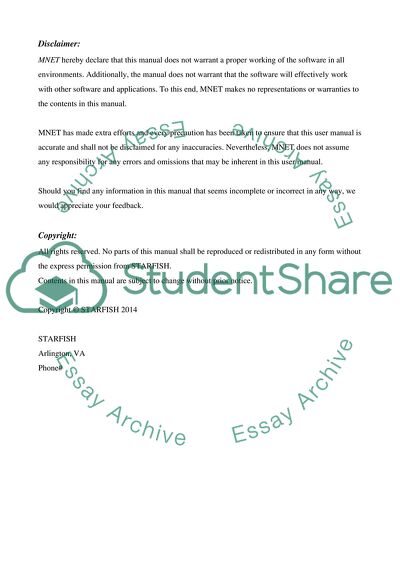
- Subject: Information Technology
- Type: Term Paper
- Level: Ph.D.
- Pages: 4 (1000 words)
- Downloads: 0
- Author: wunschurban
Extract of sample "Experience with the Marymount Online Application"
Disclaimer: MNET hereby declare that this manual does not warrant a proper working of the software in all environments. Additionally, the manual doesnot warrant that the software will effectively work with other software and applications. To this end, MNET makes no representations or warranties to the contents in this manual.
MNET has made extra efforts and every precaution has been taken to ensure that this user manual is accurate and shall not be disclaimed for any inaccuracies. Nevertheless, MNET does not assume any responsibility for any errors and omissions that may be inherent in this user manual.
Should you find any information in this manual that seems incomplete or incorrect in any way, we would appreciate your feedback.
Copyright:
All rights reserved. No parts of this manual shall be reproduced or redistributed in any form without the express permission from STARFISH.
Contents in this manual are subject to change without prior notice.
Copyright © STARFISH 2014
STARFISH
Arlington, VA
Phone#
Table of Contents
1. How to Use This User Manual 2
2. How to Login 4
3. Main Menu Page 5
4. Make Appointment 6
5. Sign Up 7
6. Fill the Form 8
7. Frequently Asked Questions 10
8. Glossary 11
References 12
1. How to Use This User Manual
The purpose of this manual is to help new students who have not had any experience with the Marymount online application. It is intended for students who have not explored the various functions, features, and terminology and course registration process of the online application software. This manual focuses on how to make an appointment with your advisor.
This manual helps you the student to easily make an appointment with your advisor using the MARYMOUNT online application. It is made of several sections that will guide you from the login process to the scheduling of an appointment with your advisor.
To use this guide you will need either a PC, Laptop, Tablet or a smartphone with an installed adobe program that will allow you to read this manual. No additional programs and software is needed. Most importantly, you will need to have internet connection to be able to access the online application.
All the topics in this manual are inter-related; therefore, it is recommended that you read the manual from the first topic onwards. The various procedures and steps in this manual have been illustrated with pictures and screenshots alongside their descriptions to better explain the various functionalities.
If you have additional questions and clarifications, the FAQ section at the end of this manual can answer some of the common questions. A glossary is also provided to explain some of the terms that have been used in this manual.
2. How to Login
To log in to the system, open your web browser and type the following address in the address bar: https://bb.marymount.edu . A web page similar to the one below will be displayed:
Click on the “ Login” button on the right hand side of the page to login to the site. On the new screen that appears, type in your credentials (user name and password) and click “submit” button.
In case you forgot your password or username simply click on link “Forgot Your Password?”
3. Main Menu Page
Once you login you will be able to access the Main Menu from where you can select the actions you wish to perform. On this page, select Starfish from the main menu.
Two options are available Make an Appointment and Customize your profile as shown above. If you select Customize your Profile option, the program allows you to make adjustments to your profile according to your preferences. If you select “Make an appointment option” the application will allow you to begin the process of making an appointment.
4. Make Appointment
Once you click the Make an appointment tab, a list of courses is shown on the left hand side of the page. Check available appointments on your desired course by clicking “See available appointments” link as shown on the screen shot below:
5. Sign Up
Once you have identified the preferred course and checked available appointments, choose a date from the available calendar and a list of timeslots will be shown with the “Sign Up” buttons alongside them. Select the desired timeslot and click the “Sign Up” button to make an appointment.
6. Fill the Form
Upon Clicking the “Sign Up” button, a form pops up that contains fields and boxes for you to fill. A screen shot of the form is shown below.
Fill this form with appropriate data in the provided fields. Write a simple and brief message for appointment and click the SUBMIT button to send the message and schedule your appointment.
7. Frequently Asked Questions
Q. What happens when I forget my password?
Ans: Simply click on the link “Reset my Marymount Password” , then Provide your SSN and MU ID to reset the password.
Q. What if I forgot my MU ID?
Ans: In this scenario, you will have no access to your online account and even work with this software. We recommend that you contact the services for further assistance.
Q. What should I do if page is not loading properly?
Ans: Remove all firewall settings and ensure all pop-up blockers are off that are hindering you from accessing the page.
Q. What should I do if the SUBMIT button on the email page is not responding?
Ans: First copy the contents you typed on the description part of the form then refresh the browser. The form will pop up again, fill in the details and paste the message on the description part and Click on submit button. If the same problem occurs, contact the student’s services department.
Q. What if the E-Mail my Advisor link is not responding?
Ans: Rectify this by reloading the page either by clicking the refresh button on the browser or by pressing the F5 key on the keyboard.
8. Glossary
Button : the onscreen control that can be clicked on to invoke a particular function of the program.
Tab : available options that are used to navigate the web page.
Link : An instruction that when clicked will connect one part of the program to another.
Browser: Program that is used to view web pages on the internet.
Functionalities: Functions that can be performed by the application.
MNet : Marymount university portal for students and faculty.
MU ID : Marymount University ID.
SSN : Social Security Number.
Screenshot: A copy of the screen copied and resized to show the text and graphics as displayed on the screen.
User ID: Marymount University student ID.
References
http://www.marymount.edu/academics/lls/collections/online.aspx
http://www.marymount.edu/studentLife/career/resumes/references.aspx
Read
More
CHECK THESE SAMPLES OF Experience with the Marymount Online Application
Web-Based Application Development
This case study "Web-Based application Development" presents the development and improvements of web-based platforms.... Examples of such web based application are already being seen in email services through the use of online email clients, online back-up facilities as provided by companies such as IBM and Microsoft (Vincent Wade, 2006).... Web-based application as a solution Suitability of web based approach Web based approach comes along with immense solutions that justifies itself as the best option to Sanix's operation challenges....
12 Pages
(3000 words)
Case Study
A commentary on the potentials of social media applications
The previous five years have resulted to a growing excitement within the community of education about web technologiesThe technology is an umbrella term used to refer to numerous internet applications including wikis,social networking and blogging among others.... ... ... ...
16 Pages
(4000 words)
Essay
Application to the KIPP School Leadership Program
The reason I have used Florida as the comparative statistic is because my application to the KIPP School Leadership Program will be geared toward the Jacksonville area.
... application to the KIPP School Leadership Program Under its Annual Report Card, KIPP reports that the annual KIPP starts fifth grade at the40th percentile in mathematics and after four years, these same students are performing at the 82nd percentile in mathematics (KIPP Online).... The reason I have used Florida as the comparative statistic is because my application to the KIPP School Leadership Program will be geared toward the Jacksonville area....
2 Pages
(500 words)
Personal Statement
Better Performance through Self-Quantification
They take the form of applications and online tools that offer recommendations of new behaviors according to the received data.... In the paper 'Better Performance through Self-Quantification' the author focuses on self-evaluation as an essential tool to improve an individual's entrepreneur skills and capabilities....
2 Pages
(500 words)
Assignment
Information Systems Project ,, application design
Referred to as globalization, the exchange of culture and the provision of products and services to different types of customers merits the INFORMATION SYSTEMS PROJECT: application DESIGN By Affiliation: Proposal for the Development ofWebsite/Mobile ApplicationEfficacy is one among the defining properties of business activities that business models and establishments look forward to attaining.... Hence, this is a research proposal which seeks to authenticate the validity of developing web-based mobile application whose purpose is to ensure customers are able to follow up events that matter to them such as the schedule of favorite movie at the cinema, where to buy tickets for major sporting events, and finding business establishments such as supermarkets, medical facilities, and grocery stores through the use of an integrated map and navigation tools....
2 Pages
(500 words)
Research Proposal
Marymount Online Application
The purpose of the paper "Marymount Online Application" is to help new students who have not had any Experience with the Marymount Online Application.... It is intended for students who have not explored the various functions, features, and terminology of the online application software.... Most importantly, you will need to have an internet connection to be able to access the online application.... efore you can be able to perform many functions in the online application, you must log in to the system....
3 Pages
(750 words)
Essay
Role of Andragogy and Its Assumptions in Online Adult Teaching
Introduction This paper focuses on analyzing Knowles andragogical assumptions, and elaborates on their application in online teaching of adults.... application of Andragogical Assumptions in Online Adult Teaching
... ach of the Knowles assumption is analyzed in its application during online adult teaching.
... arious challenges faced with regard to the application of the assumptions are explored.
... ecommendation to the challenges faced in application of andragogy assumptions are outlined
...
7 Pages
(1750 words)
Literature review
Amazon - External and Internal Audit
application of integrated marketing communication mix calls for utilization of social sites, internet and public relations in the process of presenting the product to consumers.... Additionally, application of psychological pricing technique contributes towards company's international performance.... This enables application of Business Score Card technique which guarantees clear focus on both current and future performance within every department.
...
20 Pages
(5000 words)
Case Study
sponsored ads
Save Your Time for More Important Things
Let us write or edit the term paper on your topic
"Experience with the Marymount Online Application"
with a personal 20% discount.
GRAB THE BEST PAPER

✕
- TERMS & CONDITIONS
- PRIVACY POLICY
- COOKIES POLICY