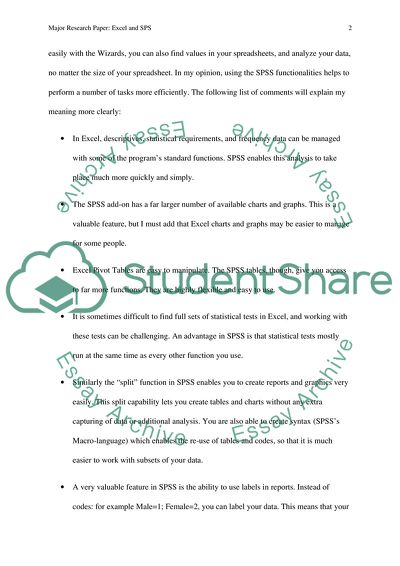Cite this document
(Using Excel and SPS in a Major Research Paper Assignment, n.d.)
Using Excel and SPS in a Major Research Paper Assignment. Retrieved from https://studentshare.org/information-technology/1734408-using-excel-and-sps-for-their-research-paper
Using Excel and SPS in a Major Research Paper Assignment. Retrieved from https://studentshare.org/information-technology/1734408-using-excel-and-sps-for-their-research-paper
(Using Excel and SPS in a Major Research Paper Assignment)
Using Excel and SPS in a Major Research Paper Assignment. https://studentshare.org/information-technology/1734408-using-excel-and-sps-for-their-research-paper.
Using Excel and SPS in a Major Research Paper Assignment. https://studentshare.org/information-technology/1734408-using-excel-and-sps-for-their-research-paper.
“Using Excel and SPS in a Major Research Paper Assignment”. https://studentshare.org/information-technology/1734408-using-excel-and-sps-for-their-research-paper.