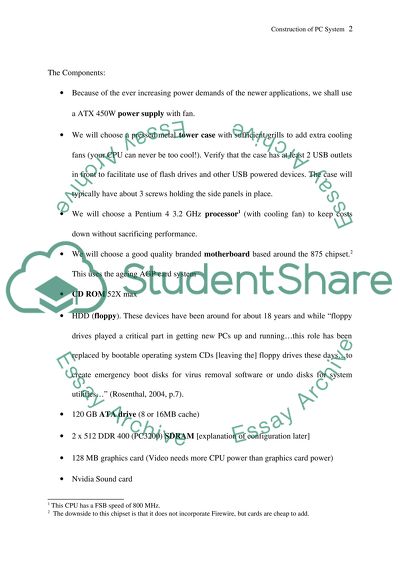Cite this document
(“Technical Manual Covering the Construction of a PC System Essay”, n.d.)
Technical Manual Covering the Construction of a PC System Essay. Retrieved from https://studentshare.org/information-technology/1535454-technical-manual-covering-the-construction-of-a-pc-system
Technical Manual Covering the Construction of a PC System Essay. Retrieved from https://studentshare.org/information-technology/1535454-technical-manual-covering-the-construction-of-a-pc-system
(Technical Manual Covering the Construction of a PC System Essay)
Technical Manual Covering the Construction of a PC System Essay. https://studentshare.org/information-technology/1535454-technical-manual-covering-the-construction-of-a-pc-system.
Technical Manual Covering the Construction of a PC System Essay. https://studentshare.org/information-technology/1535454-technical-manual-covering-the-construction-of-a-pc-system.
“Technical Manual Covering the Construction of a PC System Essay”, n.d. https://studentshare.org/information-technology/1535454-technical-manual-covering-the-construction-of-a-pc-system.