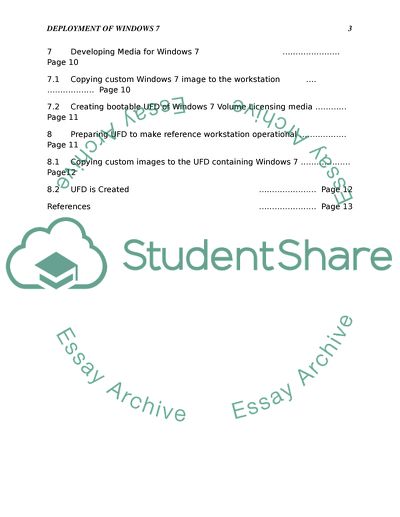Cite this document
(“Deployment of windows 7 in an Enterprise Environment Term Paper - 1”, n.d.)
Deployment of windows 7 in an Enterprise Environment Term Paper - 1. Retrieved from https://studentshare.org/miscellaneous/1577090-deployment-of-windows-7-in-an-enterprise-environment
Deployment of windows 7 in an Enterprise Environment Term Paper - 1. Retrieved from https://studentshare.org/miscellaneous/1577090-deployment-of-windows-7-in-an-enterprise-environment
(Deployment of Windows 7 in an Enterprise Environment Term Paper - 1)
Deployment of Windows 7 in an Enterprise Environment Term Paper - 1. https://studentshare.org/miscellaneous/1577090-deployment-of-windows-7-in-an-enterprise-environment.
Deployment of Windows 7 in an Enterprise Environment Term Paper - 1. https://studentshare.org/miscellaneous/1577090-deployment-of-windows-7-in-an-enterprise-environment.
“Deployment of Windows 7 in an Enterprise Environment Term Paper - 1”, n.d. https://studentshare.org/miscellaneous/1577090-deployment-of-windows-7-in-an-enterprise-environment.