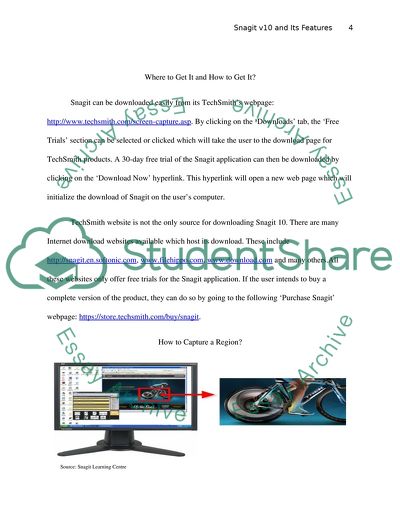Cite this document
(“Not Found (#404) - StudentShare”, n.d.)
Not Found (#404) - StudentShare. Retrieved from https://studentshare.org/information-technology/1739127-snapgit-10
Not Found (#404) - StudentShare. Retrieved from https://studentshare.org/information-technology/1739127-snapgit-10
(Not Found (#404) - StudentShare)
Not Found (#404) - StudentShare. https://studentshare.org/information-technology/1739127-snapgit-10.
Not Found (#404) - StudentShare. https://studentshare.org/information-technology/1739127-snapgit-10.
“Not Found (#404) - StudentShare”, n.d. https://studentshare.org/information-technology/1739127-snapgit-10.