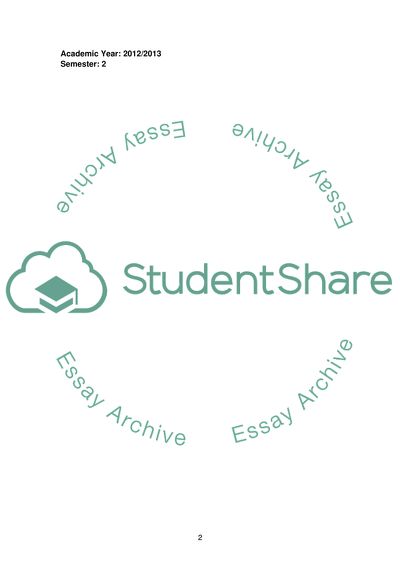Cite this document
(Mobile Application Interface - DailyLifeApps Case Study Example | Topics and Well Written Essays - 2250 words, n.d.)
Mobile Application Interface - DailyLifeApps Case Study Example | Topics and Well Written Essays - 2250 words. https://studentshare.org/information-technology/1797247-interaction-and-usability-for-me
Mobile Application Interface - DailyLifeApps Case Study Example | Topics and Well Written Essays - 2250 words. https://studentshare.org/information-technology/1797247-interaction-and-usability-for-me
(Mobile Application Interface - DailyLifeApps Case Study Example | Topics and Well Written Essays - 2250 Words)
Mobile Application Interface - DailyLifeApps Case Study Example | Topics and Well Written Essays - 2250 Words. https://studentshare.org/information-technology/1797247-interaction-and-usability-for-me.
Mobile Application Interface - DailyLifeApps Case Study Example | Topics and Well Written Essays - 2250 Words. https://studentshare.org/information-technology/1797247-interaction-and-usability-for-me.
“Mobile Application Interface - DailyLifeApps Case Study Example | Topics and Well Written Essays - 2250 Words”. https://studentshare.org/information-technology/1797247-interaction-and-usability-for-me.